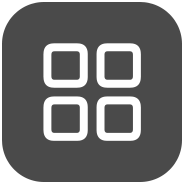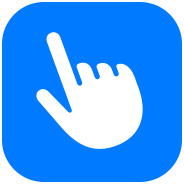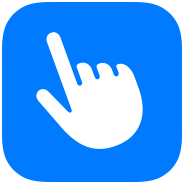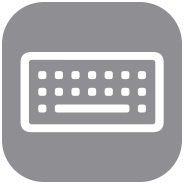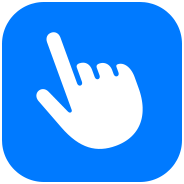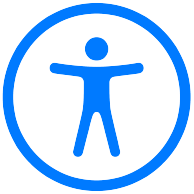Switch Control
Navigate your device with as little as a tap.
Switch Control makes it easy and efficient to control your device with a variety of adaptive switch hardware, wireless game controllers, or even simple sounds. If you have extensive motor limitations, you can use item, point, and manual scanning to navigate sequentially through onscreen keyboards, menus, and the Dock. Create your own custom panels and keyboards, systemwide or app by app. Platform Switching allows you to use a single device to navigate any other devices you have synced with your iCloud account. That way, you can control your Mac directly from your iPhone or iPad without having to set up your switches on each new device.1